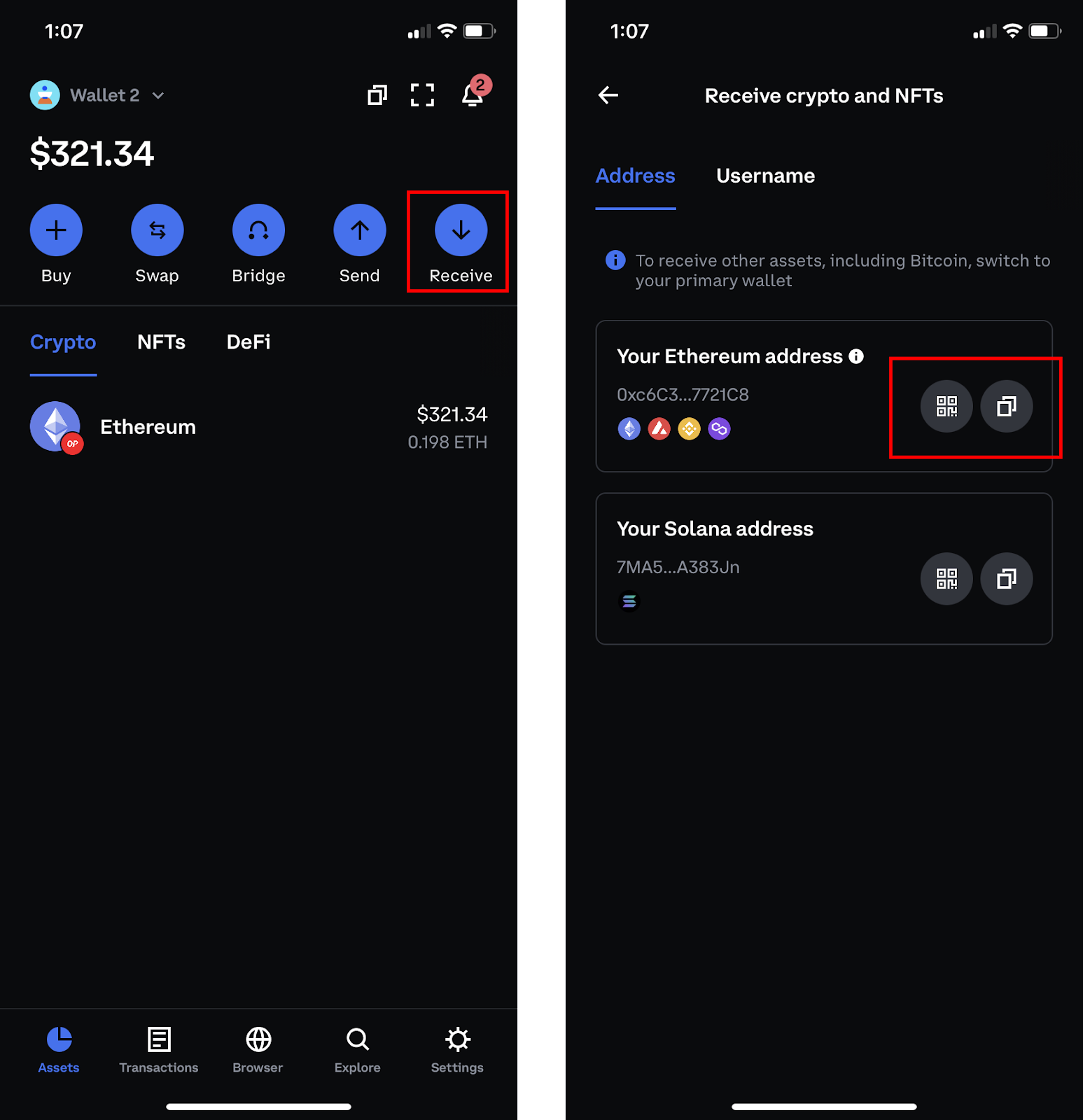There are four ways you can fund your Coinbase Wallet (mobile) app on the Optimism network with ETH or other supported assets on Optimism.
If you have an existing Coinbase account:
By buying or transferring from your Coinbase account inside of Coinbase Wallet
By transferring funds from Coinbase.com or the Coinbase app to your Coinbase Wallet
If you don’t have an existing Coinbase account:
By transferring assets on the Ethereum network to the Optimism network using the Optimism Bridge inside Coinbase Wallet
By transferring assets already on the Optimism network from another wallet
Below we’ll walk through each of these methods in detail.
This method assumes you already have a Coinbase account that has completed full identity verification and have downloaded the Coinbase Wallet app.
If you don’t have a Coinbase account, you can sign up here. Transferring from your Coinbase account is one of the easiest, fastest and low-cost ways to move funds into the Optimism network.
To fund you wallet, buy or transfer funds from your Coinbase account inside Coinbase Wallet by performing the following steps:
On the Assets tab, tap the Buy button
If your Coinbase account is not connected to Coinbase Wallet, you will be prompted to connect it.
Select the asset you want to transfer or buy under “Transfer from Coinbase” or “Buy new asset”
Enter the amount you’d like to transfer or buy
If needed, change the Source of funds. Then, tap “Preview buy”
If you have an existing balance in your Coinbase account, you can simply transfer the asset over. Otherwise you can purchase new funds and transfer over in one step.
(Important) Change the destination network to “Optimism”
Review the transaction details and tap “Confirm” to finalize.
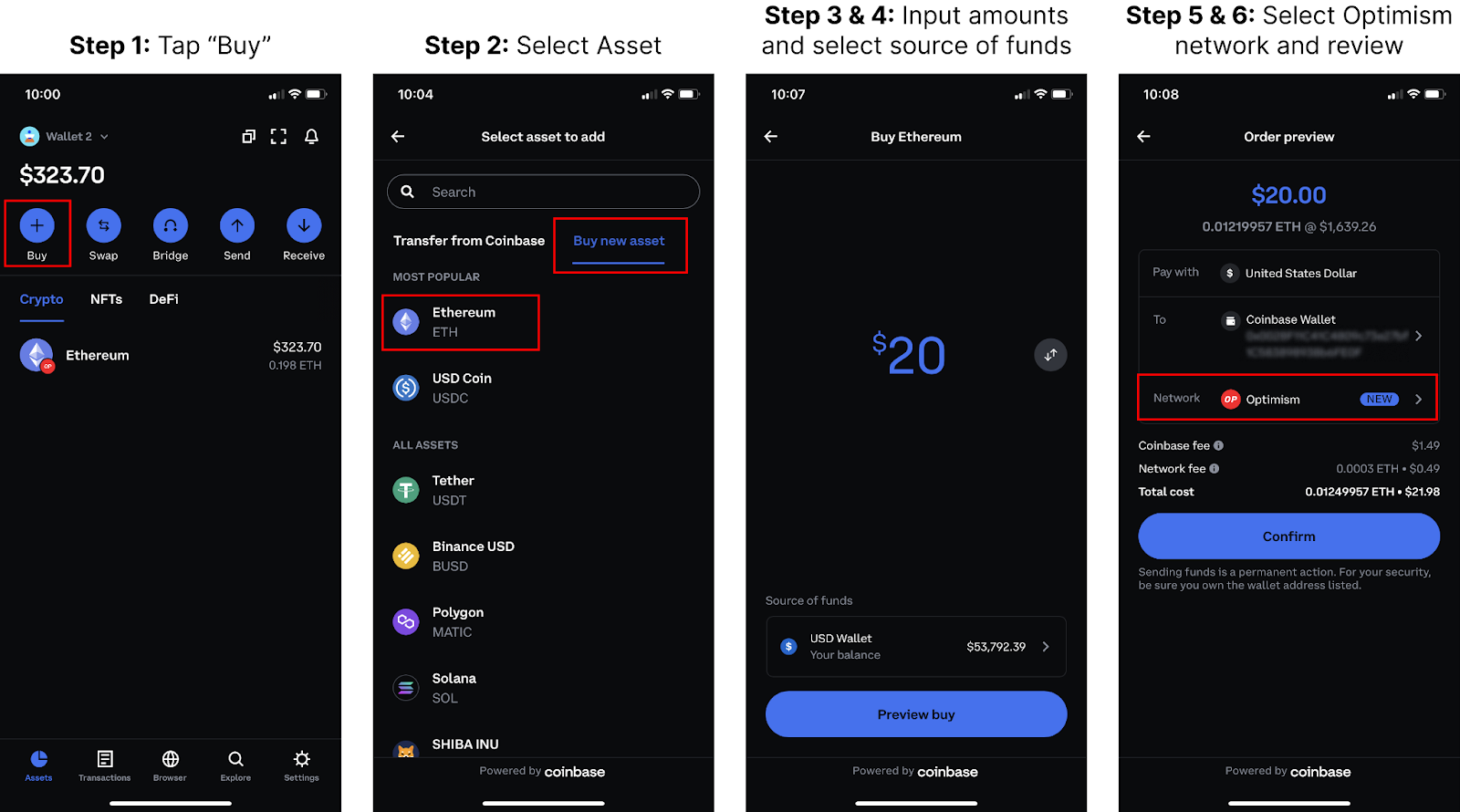
To buy or transfer funds from within your Coinbase account to your Coinbase Wallet app, you can perform the following steps:
Log into your Coinbase account or open your Coinbase app and click “Send & Receive” (if on web) or “Send” (if in the Coinbase app)
Select an asset to send
Open your Coinbase Wallet app and tap “Receive”
Determine the network and wallet address you want to receive assets on and copy down the address
Paste or input your Coinbase Wallet address into the address field inside of the Coinbase app and click “Continue”
Input the amount of funds you want to send
(Important) Change the network from Ethereum to Optimism and click “Preview”
Review the transaction and click “Send now”
If you have 2FA enabled, complete the 2FA step to confirm transaction
Below is a visual walkthrough of the process on the Coinbase mobile app (the process can also be done through the web at Coinbase.com):
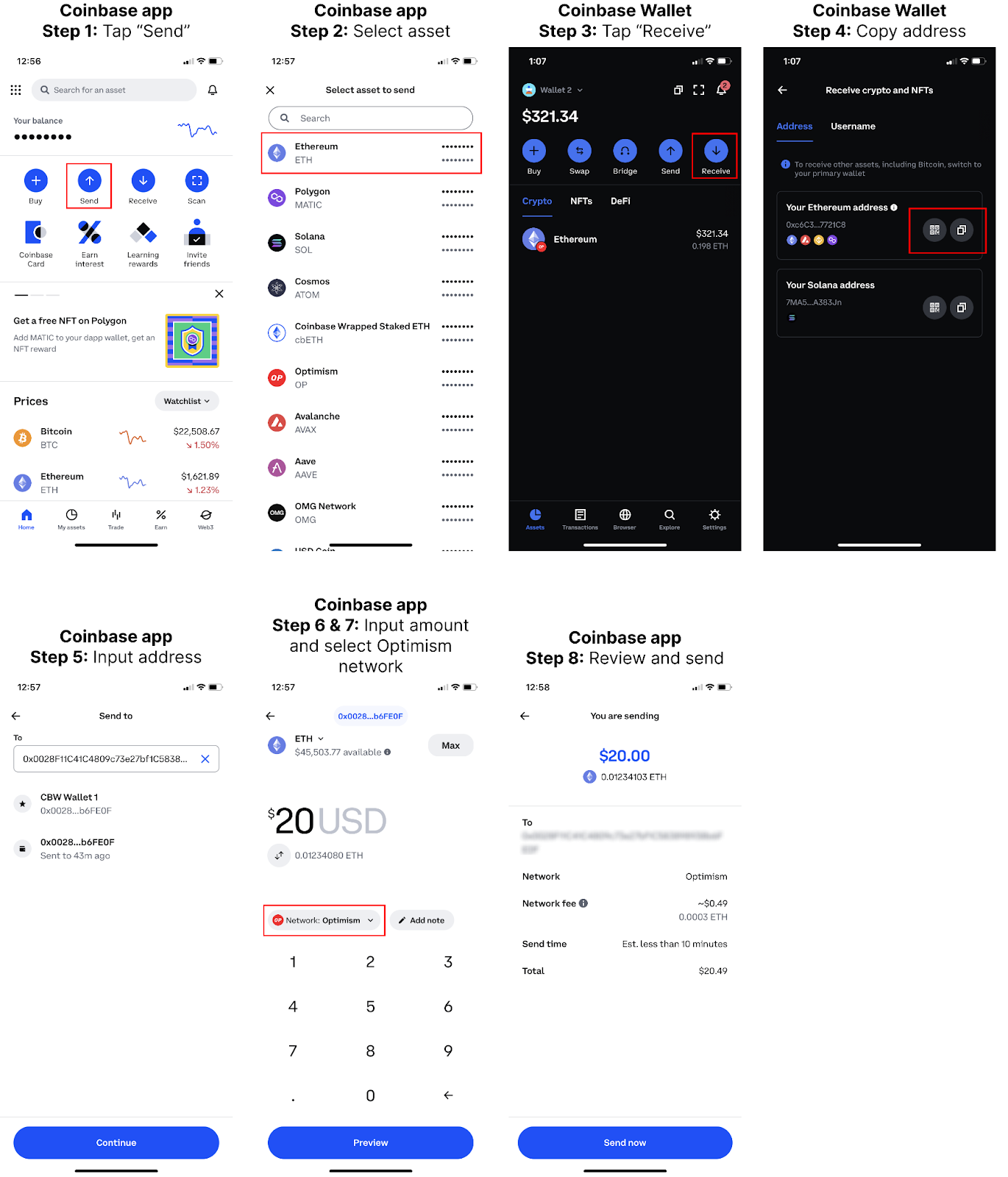
This method assumes you have Coinbase Wallet installed and already have ETH or other assets on Ethereum that are available to be bridged to the Optimism network.
Note: This method likely will have higher network fees than transferring from your Coinbase account (the two methods above).
To bridge funds from Ethereum to Optimism using the Optimism bridge in Coinbase Wallet, you can perform the following steps:
Open your Coinbase Wallet and navigate to the Browser tab
In the top address bar, go to https://app.optimism.io/bridge/deposit - the Optimism Bridge app - and input the amount of funds you’d like to bridge to the Optimism network. Then click “Review deposit”
Review the transaction details and then click “Deposit”
Confirm the transaction inside of your Coinbase Wallet
Note: it may take up to 30 minutes for the ETH balances to show up on the Optimism network
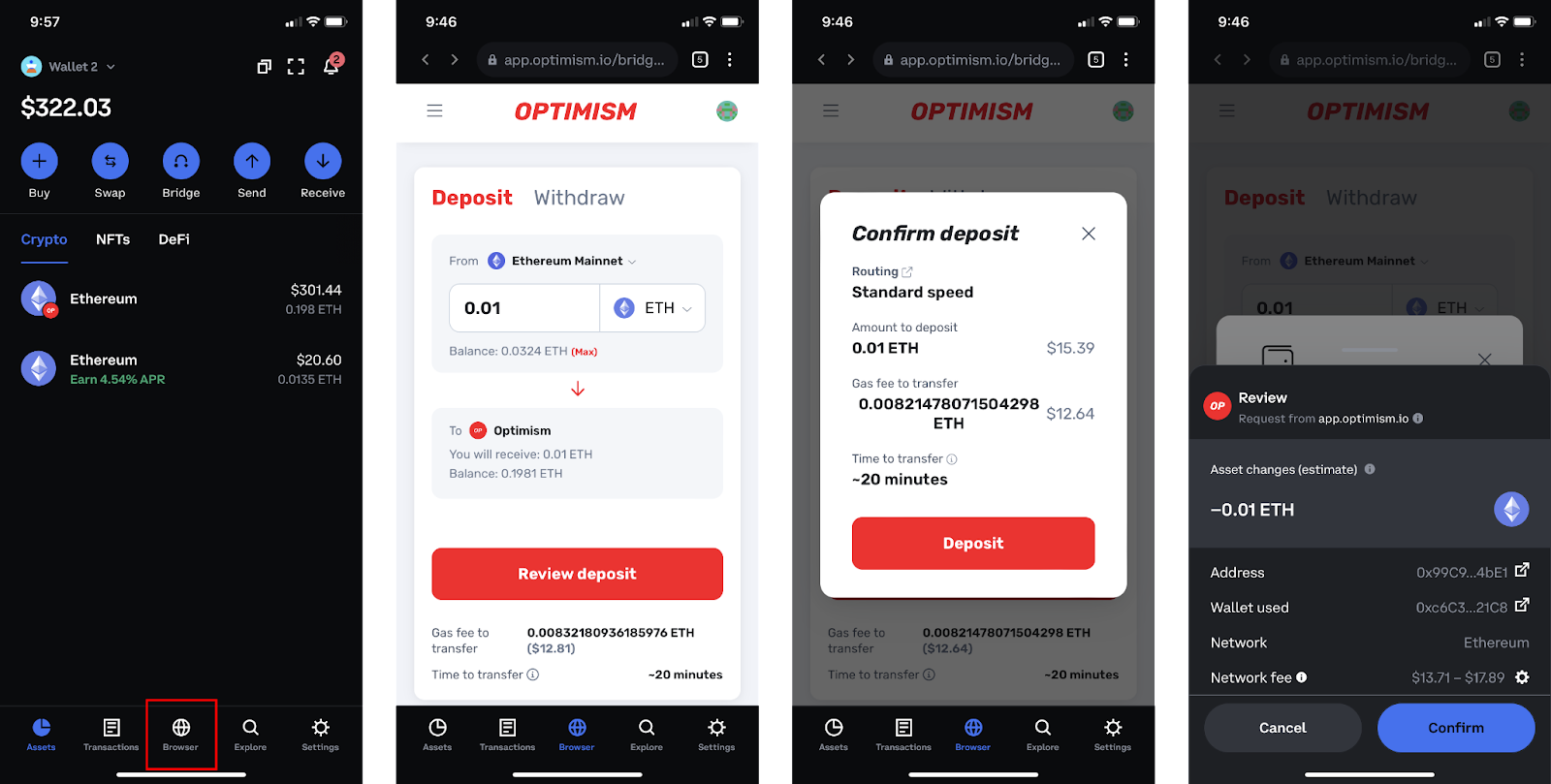
If you have assets on the Optimism network in another wallet, you can transfer them to your Coinbase Wallet by performing the following steps:
Open your Coinbase Wallet and tap on “Receive”
Copy your Ethereum address - this is also your Optimism address - by tapping the copy button or the QR code
Find the send transaction flow in your external wallet and paste your Coinbase Wallet address. If the external wallet has a QR code scanner, you can also scan the QR code in Coinbase Wallet to fill in the address